
Post by : Anis Karim
Email is one of the most essential tools in modern work, yet it’s also one of the biggest sources of stress. People from every field experience overflowing inboxes, endless notifications, scattered information and messages that get buried before they’re even read. In 2025, email remains a core communication channel, but the pace of messaging has increased dramatically.
Work teams send rapid updates, brands send constant newsletters, customers expect quick responses, and personal subscriptions add to the mess. As inboxes swell, people lose track of tasks, miss important emails and feel mentally exhausted just looking at the unread count.
But email overload doesn’t happen because of email itself—it happens because inboxes are not structured, filtered or automated. Small automation steps can transform messy inboxes into clean, quiet workplaces. These tricks don’t require technical expertise or new software; they rely on simple changes that work across major email platforms.
This article explores realistic ways to fix email overload using practical automation ideas anyone can apply.
Email stress isn’t about volume alone. It comes from:
no organisation system
constant interruptions
lack of prioritisation
notifications from unimportant sources
duplicate messages
threads that keep growing
manual sorting
fear of missing critical messages
Once these triggers are addressed through automation, email stops feeling overwhelming.
Most email platforms offer priority inbox features, but people underuse them. Priority inboxes work by separating urgent messages from everything else.
A simple setup divides your inbox into:
important
promotional
updates
bulk mails
social notifications
Automation rules can sort emails into these sections automatically based on sender, keywords or frequency.
You stop seeing irrelevant emails every time you check your inbox.
Important tasks get visibility without scrolling.
Your brain doesn’t get overloaded by clutter.
Even if you receive hundreds of emails a day, priority sorting gives clarity instantly.
Filters (sometimes called rules) are among the most powerful automation tools in email. Yet most people never go beyond basic spam filtering.
Filters can automatically:
move bills into a “Payments” folder
send newsletters into “Reading Later”
sort all client emails into specific folders
flag emails from your manager
archive messages containing specific keywords
group receipts into an “Expenses” folder
All of this happens without you touching a single email.
Identify categories of emails you receive often:
reports
notifications
internal updates
announcements
brand newsletters
system alerts
Create rules for these categories so they move automatically.
Filters remove the daily task of sorting, which is where most inbox time is wasted.
You don’t have to manually mark important messages. Platforms allow you to star or flag emails automatically based on:
sender address
subject keywords
role (e.g., manager, client, supplier)
internal domain
Once a star or flag is applied, you instantly know what needs attention.
This is especially helpful for people who receive emails from multiple teams.
Labels (or tags) allow emails to be indexed more efficiently. Automation can apply labels without manual work.
Examples of automated labeling:
tagging all invoices as “Finance”
tagging all HR messages as “Office Updates”
tagging all customer queries as “Support”
tagging all project-specific emails under project names
The advantage?
You can find any message instantly—no scrolling, no digging.
Snooze tools push non-urgent emails out of the way until you’re ready to see them again.
Examples:
snooze newsletters to evenings
snooze weekend emails to Monday morning
snooze travel emails until the week of travel
snooze reminders to the start of the month
Meanwhile, scheduling lets you send emails at better times, reducing back-and-forth threads.
Together, snooze and scheduling prevent inbox crowding during busy hours.
Auto-responses don’t have to be generic. You can build smart, personalised templates for common scenarios.
Use auto-replies for:
out-of-office
repetitive client questions
acknowledgment messages
follow-up reminders
information-sharing
For example, an auto-reply can say:
“I’ve received your message and will respond shortly. If your query is urgent, please call…”
This reduces pressure to reply instantly and assures the sender their message hasn’t been missed.
Templates are a simple form of automation that save tremendous time.
Templates help with:
status updates
daily reports
meeting confirmations
client onboarding
policy explanations
quotation requests
Instead of typing the same message again and again, you can select a template and customise a few lines.
This reduces response time and mental load.
Some email conversations explode with replies. Automation can mute threads that are not relevant to you.
Muted threads still remain accessible but won’t interrupt you.
This feature is invaluable for:
large office groups
internal announcements
reply-all storms
You see messages only when you choose to—not when notifications appear.
Email is easier to manage in weekly cycles rather than daily.
A Zero Inbox Friday routine uses automation to:
archive old messages
move read emails to folders
highlight only pending tasks
summarize unread messages
This weekly reset prevents inboxes from piling up over time.
Some platforms can extract dates from emails and automatically add them to calendars.
This works well for:
meeting invites
webinar links
travel plans
deadlines
reminders
No more searching for times or missing appointments buried in long email chains.
Some modern mail apps offer summary tools that condense:
long threads
multiple replies
newsletter highlights
These summaries help you understand key points without reading every line.
This isn’t essential automation but a helpful add-on for busy inboxes.
This simple system is widely recommended by productivity coaches.
Two folders:
Action Required
For Reference
Automation rules move emails accordingly.
Everything else is archived or filtered.
This eliminates the need for dozens of folders and still keeps email organised.
Most inboxes are crowded with newsletters, sales alerts and promotional messages. Unsubscribing to unnecessary emails is essential.
After unsubscribing:
set automation to delete or archive old promotions
bundle remaining newsletters into one daily summary
auto-delete expired offers or repetitive updates
This clears nearly 40% of inbox clutter for many users.
Creating filters based on keywords helps identify high-priority tasks.
Examples of keyword-based urgency filters:
“urgent”
“action required”
“follow-up”
“approval needed”
Emails containing these words get automatically highlighted or moved to priority folders.
Keeping a backup of essential emails prevents loss and reduces anxiety.
Automation can export:
monthly summaries
client updates
financial records
project documents
These backups remain safe even if inboxes get cluttered.
Many workplace struggles come from using email for tasks better suited to other tools.
Automation can forward specific emails automatically to:
task apps
project boards
note apps
team messaging platforms
This reduces email chains and keeps work organized.
Auto-cleanup features delete outdated threads or remove duplicate emails. When used weekly, they keep inboxes lightweight and efficient.
Cleanup tools can:
clear expired promotional emails
remove redundant threads
delete old update notifications
compress multi-message threads
It’s like spring cleaning your inbox automatically.
Even automation needs support from good habits.
Use scheduling to limit email checking times:
morning session
post-lunch session
end-of-day session
This reduces constant checking and keeps attention focused.
Colors help the brain process information faster.
Color coding can identify:
urgent
personal
project-specific
reply-needed
follow-up
Automation rules apply colors automatically.
Smart notification tools send alerts only when:
specific people email
certain keywords appear
priority emails arrive
This eliminates the mental fatigue from constant buzzing.
Email automation is not about avoiding work—it’s about avoiding unnecessary work.
These simple tricks help you:
save time
reduce stress
stay organised
respond faster
focus better
avoid overload
When automation handles the sorting, you can give your mental energy to the messages that truly matter.
This article is for general informational and productivity guidance. It does not provide legal, professional or organisational advice. Readers should follow workplace policies and platform terms when using email management features.

Rohithparithi Ramakrishnan a true inspiration proving the worth of so called differently abled
From 1.1 kilograms at birth to blindfold keyboard shows and record setting memory feats, Rohithparit

Early Body Signs That Warn You Before Diabetes Starts
A Noida health coach explains early body signs of diabetes and how simple habits can reverse insulin

Velvet Makes a Big Comeback This Winter
Velvet is back as the top winter fabric. Soft, warm, and stylish, it adds shine and luxury to every

5 Simple Habits to Stop Weight Gain Before the Year Ends
Stay healthy this year-end with 5 simple habits shared by a fitness coach. Easy steps to avoid gaini

Winter Cardigans for Women: Warm, Soft and Perfect for Everyday Use
Find the best winter cardigans for women. Warm, soft, stylish layers perfect for daily wear, office,

Endocrinologist warns that “healthy” protein bars may harm your blood sugar
An endocrinologist warns that many protein bars have hidden sugars and oils that can spike blood sug
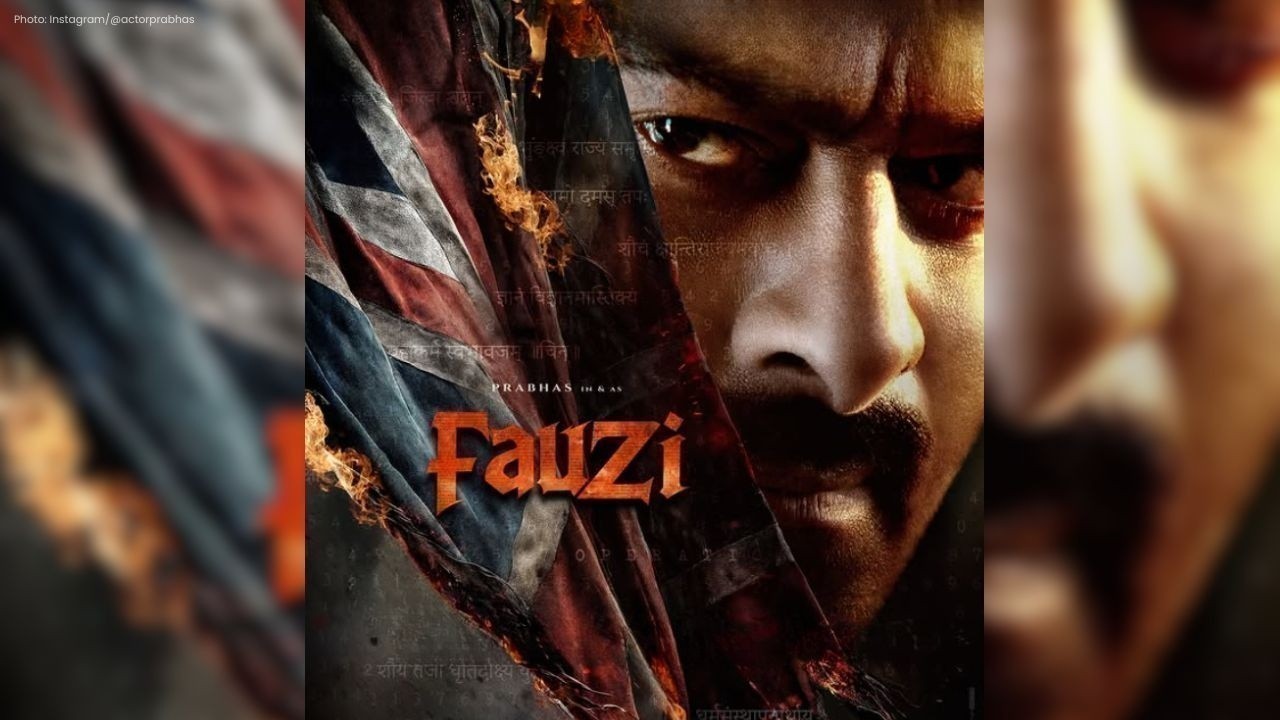
Prabhas’s Fauzi to Release in Two Parts, Prequel Explored
Hanu Raghavapudi’s Fauzi, starring Prabhas and Imanvi, will release in two parts, with the second se

Shubman Gill Recovery Uncertain Ahead of India vs South Africa Test
Shubman Gill is recovering from a neck injury after retiring hurt in the first Test vs South Africa;

Daryl Mitchell Doubtful After Century Injury in NZ ODI Series
Daryl Mitchell is doubtful for New Zealand’s ODI series vs West Indies after a groin injury, with Ni

Sonam Kapoor’s Mumbai Home: Maximalist Luxury Redefined
Step inside Sonam Kapoor’s Mumbai home, where heritage-inspired maximalism meets artistic luxury—a p

Three Young Female Drivers Join McLaren Development Programme
McLaren adds Ella Hakkinen, Ella Stevens, and Ella Lloyd to its Driver Development Programme, boosti

Erling Haaland Leads Norway to First World Cup Since 1998
Erling Haaland leads Norway to 2026 World Cup with 16 goals, scoring twice vs Italy, inspiring teamm

Curacao, Haiti, Suriname Could Qualify for 2026 World Cup
Curacao, Haiti, and Suriname fight for historic 2026 World Cup spots as Concacaf qualifiers reach th

Former Chelsea Star Oscar Released from Hospital After Cardiac Issue
Oscar released from hospital after cardiac scare; Sao Paulo confirms he is stable and will rest befo

Paige Greco, Australian Paralympic Champion, Dies at 28
Australian para-cyclist Paige Greco, Tokyo 2020 gold medallist, dies suddenly at 28. She inspired ma