
Post by : Soumya Jit
Few things are more frustrating than slow Wi-Fi. You’re in the middle of an important video call, streaming your favorite show, or trying to finish work, and suddenly—the internet crawls to a halt. Most of us instantly blame the internet provider, but here’s the truth: the real reason your Wi-Fi is slow isn’t always about the provider.
Wi-Fi speed problems can come from many hidden factors inside your own home, from router placement to interference from other devices. The good news is, with a few smart fixes, you can often boost your Wi-Fi speed instantly without paying for a more expensive plan.
Before you jump to solutions, it’s important to understand what slows Wi-Fi down. Wi-Fi works by sending signals between your router and devices, but these signals are delicate. They can be weakened or interrupted by walls, electronic devices, outdated equipment, or even the number of people connected at once.
Some of the most common reasons for slow Wi-Fi include:
Poor router placement (hidden behind furniture, in corners, or far from devices)
Too many devices connected at the same time
Outdated routers or modems that can’t handle modern speeds
Signal interference from microwaves, cordless phones, or neighbors’ Wi-Fi
Background apps and downloads hogging bandwidth
Old devices that don’t support faster Wi-Fi standards
Start by running a simple internet speed test using free tools like Ookla’s Speedtest or Fast.com. Compare the results with the speed you’re paying for. If you’re supposed to get 100 Mbps but only see 10 Mbps, there’s clearly a problem to fix.
One of the simplest fixes is moving your router. Wi-Fi signals spread like ripples in water. If your router is stuck in a corner, behind a TV, or inside a cabinet, those signals get blocked.
Place your router:
In a central location of your home.
Away from thick walls, mirrors, and large appliances.
On a higher shelf rather than the floor.
Just moving your router can sometimes double your Wi-Fi speed.
Think of your Wi-Fi like a pizza—every connected device gets a slice. If too many devices are connected at once, your share gets smaller. Smartphones, tablets, laptops, smart TVs, smart bulbs, and even voice assistants all eat into your bandwidth.
Disconnect devices you’re not using or set limits on background downloads.
Yes, the age-old advice of “turn it off and on again” really works. Routers, like computers, need a refresh. Restarting clears memory, closes background processes, and fixes minor glitches. Try rebooting your router at least once a week.
Many people ignore router updates, but outdated software makes your connection weaker and less secure. Log into your router settings and check for firmware updates. It only takes a few minutes but can greatly improve performance.
Just like highways, Wi-Fi signals can get crowded. If your neighbors are all using the same channel, interference slows everyone down. Most routers allow you to switch channels in the settings. Tools like Wi-Fi Analyzer can help you find a less crowded one.
Modern routers offer two bands:
2.4 GHz: Better for long range but slower speeds.
5 GHz: Faster speeds but shorter range.
If you’re close to the router, use 5 GHz for maximum speed. If you’re farther away, 2.4 GHz is more reliable.
Sometimes, slow Wi-Fi isn’t your fault—it’s freeloaders. If your Wi-Fi doesn’t have a strong password, neighbors might be using your internet. Always use WPA2 or WPA3 encryption with a strong password.
If your router is more than five years old, it may not support the latest Wi-Fi standards. Upgrading to a modern router with Wi-Fi 6 technology can boost both speed and coverage. Similarly, upgrading old laptops or phones that only support outdated Wi-Fi versions can make a huge difference.
If you live in a large house or have thick walls, even the best router may not reach every corner. A Wi-Fi extender or a mesh Wi-Fi system spreads the signal across multiple devices, ensuring stable internet everywhere.
If you’ve tried all these fixes and your Wi-Fi is still painfully slow, the issue might be with your internet provider. Contact your ISP and ask:
If there are outages or service issues in your area.
Whether your current plan matches your household usage.
If upgrading your package or getting a new modem could help.
Rahul, a college student, struggled with constant buffering during online classes. He assumed he needed a higher internet plan. But after moving his router from the kitchen (next to a microwave) to the living room, switching to 5 GHz, and disconnecting unused smart devices, his speed doubled—without spending extra money.
A slow Wi-Fi connection can be maddening, but in most cases, it’s not the provider’s fault—it’s small issues inside your home. By checking router placement, updating software, reducing connected devices, and securing your network, you can often fix Wi-Fi problems in minutes. And if nothing works, then it’s time to talk to your ISP or upgrade your plan.
Fast internet doesn’t always require more money—it just needs smarter management.
1. Why is my Wi-Fi slow even when I pay for high-speed internet?
It may be due to poor router placement, outdated equipment, interference, or too many connected devices.
2. Is 2.4 GHz or 5 GHz better for Wi-Fi?
2.4 GHz covers longer distances but is slower. 5 GHz is faster but works best when you’re closer to the router.
3. How often should I restart my router?
Once a week is a good habit to keep your connection smooth.
4. Can old devices slow down my Wi-Fi?
Yes. Older phones, laptops, or smart devices that don’t support modern Wi-Fi standards can reduce overall speed.
5. How do I know if someone is using my Wi-Fi without permission?
Check your router’s device list in the settings. If you see unknown devices, secure your network with a strong password.
6. Do Wi-Fi extenders really work?
Yes. They can help extend coverage in larger homes, though a mesh system is often more reliable.
7. When should I upgrade my router?
If it’s more than 5 years old or doesn’t support Wi-Fi 6, it’s time for an upgrade.

Dubai Opens Health Innovation & Technology Center
Sheikh Ahmed bin Saeed opens Dubai Health’s Innovation & Technology Center to boost healthcare resea
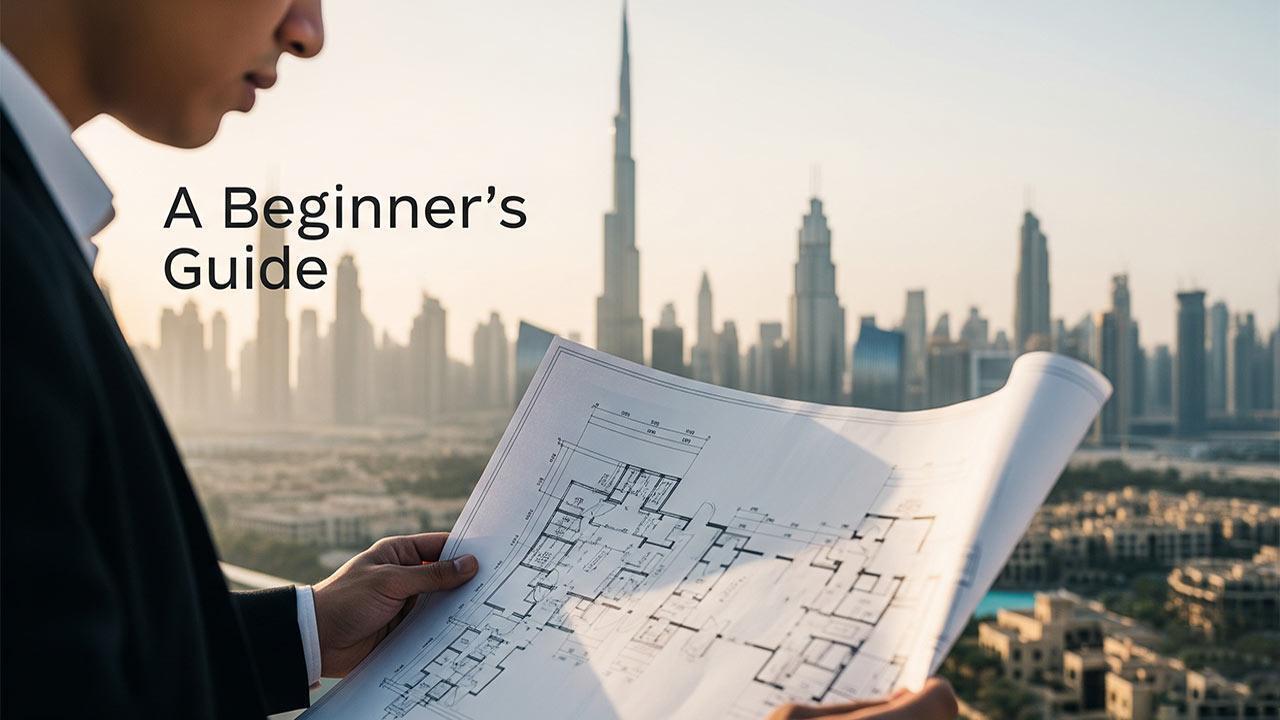
How to Invest in Dubai Real Estate as a Foreigner Complete Beginner s Guide 2025
Learn how foreigners can invest in Dubai real estate with this simple beginner s guide Tips legal

Youth Muay Thai World Championship 2025 in Abu Dhabi
Abu Dhabi hosts the 2025 Youth Muay Thai World Championship with 1,200 athletes from 100 nations, ru

Abu Dhabi Jiu-Jitsu Championship 2025: AED3m Prizes
The 17th Abu Dhabi World Jiu-Jitsu Championship offers AED3m prizes, 11 days of action, and 10,000 a

Abu Dhabi Strengthens German Business Ties in 2025
German businesses expand in Abu Dhabi as trade grows, partnerships strengthen, and investment opport

UAE President Meets Qatari Emir Over Israel Attack Concerns
Sheikh Mohamed bin Zayed meets Sheikh Tamim to discuss UAE-Qatar ties, regional peace, and the impac

Dubai Property Market 2025 Is It Still a Seller s Advantage
Explore Dubai s 2025 property trends market shifts and opportunities for buyers and sellers in the

Barakah Nuclear Plant Completes One Year of Full UAE Power Supply
Barakah Nuclear Plant marks one year of full operations, providing 25% of UAE electricity and cuttin

GCC launches unified 2025 guideline to boost investor relations
A new GCC-wide 2025 Investor Relations Guideline aims to unify practices, strengthen transparency an

UAE and Fiji explore new paths of cooperation in key growth areas
A UAE delegation visited Fiji to boost ties in economy education sports and climate action, highligh

Sharjah boosts India tourism links with 2025 Mumbai Delhi roadshow
Sharjah concluded its India roadshow in Mumbai and Delhi, signing key deals, promoting tourism and r

Umm Al Qaiwain Unveils New Tourism Identity for Global Growth
Umm Al Qaiwain launches new identity to boost tourism, highlight heritage and attract global investm

Ras Al Khaimah Ruler meets Botswana President to boost ties
Ras Al Khaimah Ruler welcomed Botswana’s President to discuss stronger ties, economic cooperation an

UAE Crown Prince joins BRICS Virtual Summit highlights unity
UAE Crown Prince Khaled bin Mohamed joined the BRICS Virtual Summit, stressing global cooperation, s

UN Rights Chief Condemns Israel’s Civilian Deaths in Gaza
UN rights chief condemns Israel for mass civilian deaths in Gaza, blocking aid, and using dehumanizi